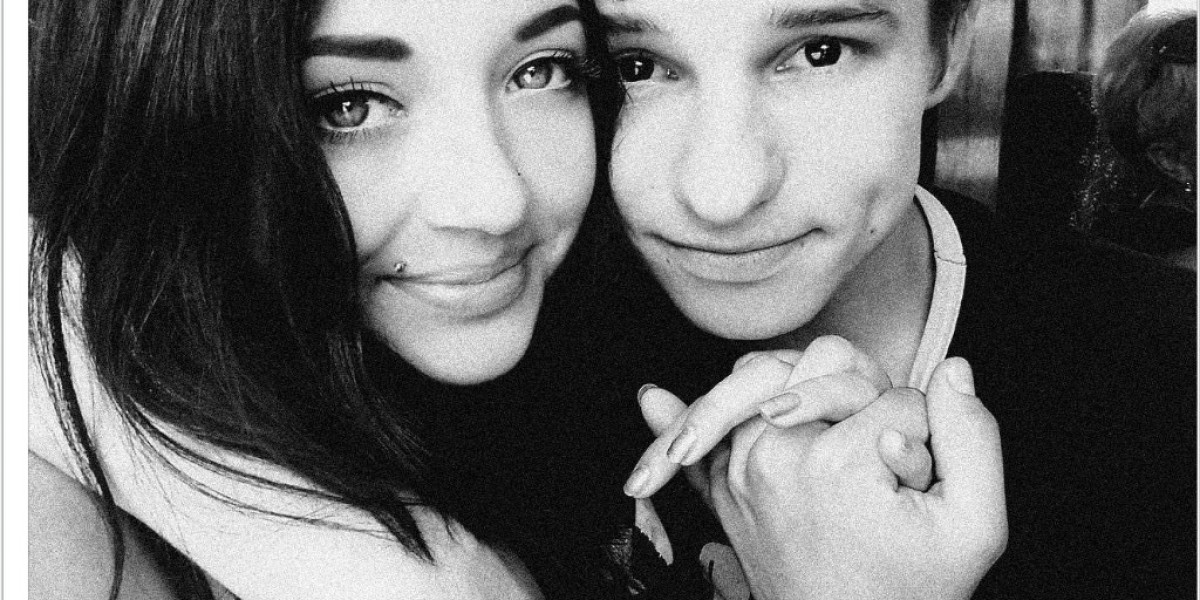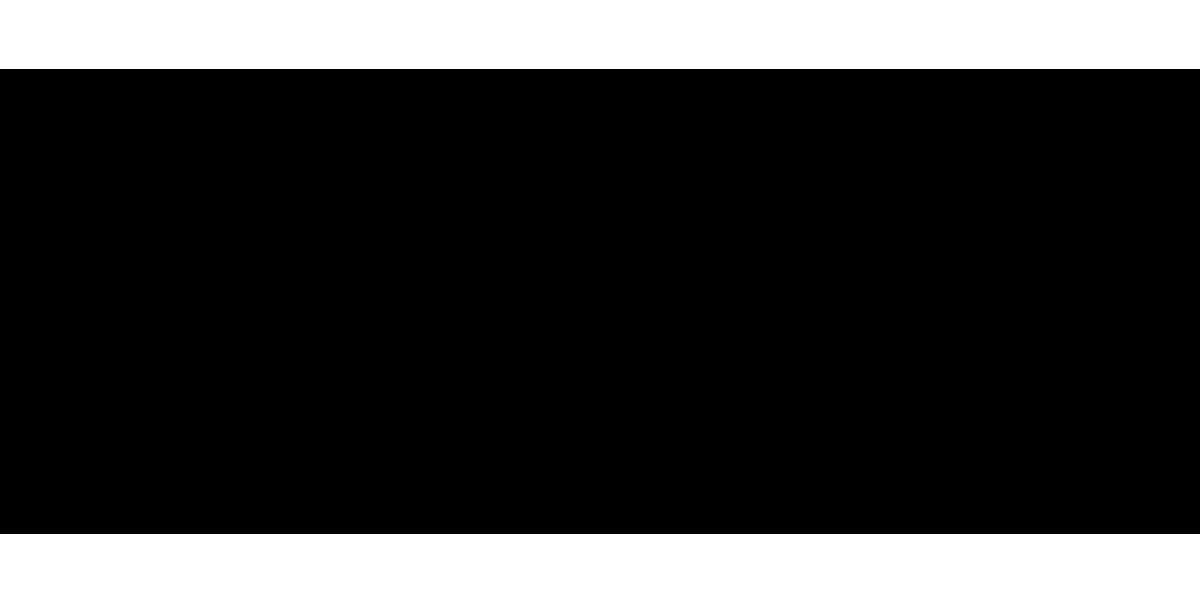When you decide to build or upgrade your computer, understanding its key parts is crucial. Every PC is made up of several important components that work together to ensure smooth performance. Whether you're a beginner or just looking to upgrade specific parts, this guide will help you understand the basics of computer parts and how to pick the best storage devices for your PC.
Understanding Computer Parts
A computer consists of several important components, each playing a different role in the system. Here’s a quick breakdown of the most essential computer parts:
Central Processing Unit (CPU): Often referred to as the brain of your computer, the CPU performs calculations and processes data. It handles instructions from programs and operating systems, ensuring that tasks are completed efficiently.
Motherboard: The motherboard is the main circuit board that connects all the computer parts. It allows communication between the CPU, memory, storage devices, and other peripherals.
Random Access Memory (RAM): RAM is the short-term memory of your computer. It stores data that is being actively used or processed. The more RAM you have, the faster your PC can handle multiple tasks at once.
Graphics Processing Unit (GPU): The GPU, or graphics card, handles the visual output of your PC. It's especially important for gaming, video editing, or any other tasks that require heavy visual rendering.
Storage Devices: Storage devices are where your files, applications, and operating system are kept. This is one of the most important parts of your computer, as it determines how much data you can store and how fast your system can access it.
Power Supply Unit (PSU): The PSU provides the necessary power to all components in the computer. It’s important to choose a power supply that matches the energy needs of your setup.
Case: The computer case houses all your components, protecting them from dust and physical damage while also allowing airflow to keep the parts cool.
Best Storage Devices for PC
When it comes to storage, there are two main types of devices: Hard Disk Drives (HDDs) and Solid-State Drives (SSDs). Each of these options offers unique benefits, so understanding their differences will help you choose the best storage devices for your PC.
Hard Disk Drives (HDDs): HDDs have been around for a long time and are still widely used today. They rely on spinning disks to read and write data, which makes them slower compared to SSDs. However, HDDs are more affordable and provide larger storage capacities. This makes them a great choice if you need to store a lot of data like photos, videos, or games without breaking the bank.
Solid-State Drives (SSDs): SSDs are a more modern storage solution that is significantly faster than HDDs. Instead of spinning disks, they use flash memory to store data, resulting in quicker boot times, faster data transfer, and overall improved system performance. While SSDs tend to be more expensive than HDDs, they are highly recommended for users looking to improve speed and efficiency. Many users opt for a combination of SSD for the operating system and frequently used applications, and HDD for mass storage.
NVMe (Non-Volatile Memory Express) SSDs: For those who demand even faster speeds, NVMe SSDs are the best option. These drives use PCIe (Peripheral Component Interconnect Express) technology to communicate directly with the CPU, allowing for much faster data transfer rates compared to traditional SATA SSDs. If you are a gamer or work with heavy-duty software like video editing programs, an NVMe SSD will give you blazing speeds.
External Storage Devices: In addition to internal storage options, external storage devices like external HDDs and SSDs are also available. These are great for backing up files or transporting data between different computers. Many external SSDs now offer fast transfer speeds, making them just as reliable as internal SSDs for extra storage.
Choosing the Right Storage Device for Your PC
When selecting the best storage device for your PC, consider the following:
Purpose: What will you be using your computer for? If you’re primarily working on tasks like document processing or browsing the web, an HDD might be sufficient. However, for gamers, designers, or those running heavy applications, an SSD or NVMe SSD is a better choice.
Budget: If you’re on a tight budget, HDDs offer great value for large storage needs. But if speed is your top priority, investing in an SSD or NVMe SSD is worth the extra cost.
Capacity: Think about how much data you’ll need to store. If you work with large files like videos or have a vast game library, a larger capacity HDD or a combination of SSD and HDD may be the way to go. For most everyday users, a 512GB or 1TB SSD is usually enough for operating system and applications.
Future-proofing: As technology advances, storage devices become faster and more efficient. Investing in an NVMe SSD can future-proof your PC for years to come, ensuring you have top-of-the-line performance.
Final Thoughts
Building or upgrading a computer can seem intimidating at first, but understanding the different computer parts makes the process much easier. Choosing the best storage devices for your PC is one of the most important decisions, as it directly impacts speed and capacity. By considering your needs, budget, and future requirements, you can make an informed choice that will give you the best performance and value.
Whether you choose an HDD, SSD, or NVMe SSD, investing in quality storage will ensure your computer runs smoothly and efficiently for years to come.