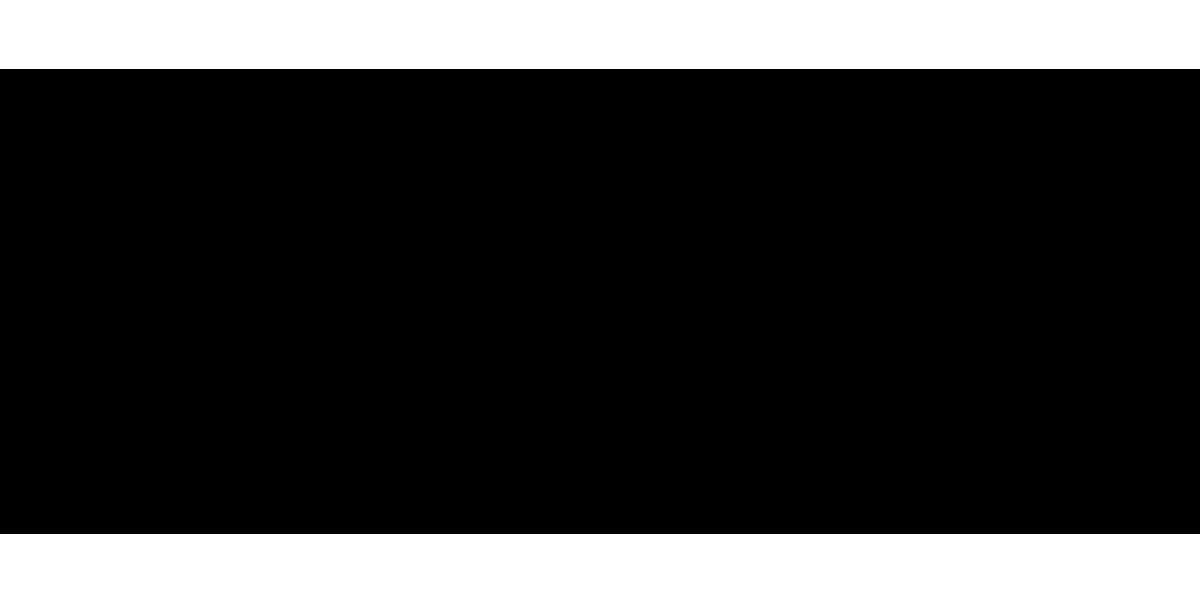Fortnite has revolutionized the gaming world with its vibrant skins and customization options. However, unlocking premium or exclusive cosmetics often requires a significant investment of time or money. This is where Galaxy Swapper V2 comes in, offering players a way to change their in-game skins and enjoy rare cosmetics without spending a dime. In this step-by-step guide, you will learn how to master Galaxy Swapper V2 and use it safely to maximize your Fortnite customization experience.
What is Galaxy Swapper V2?
Galaxy Swapper V2 is a third-party Fortnite skin changer that allows users to swap their current in-game skins with rare or exclusive cosmetics. It modifies local game files to make it seem as though you own skins that may no longer be available or are behind a paywall. Although only you can see the changes, it provides a personalized and unique experience.
Why Use Galaxy Swapper V2?
Galaxy Swapper V2 is an attractive tool for those who want to access exclusive cosmetics without waiting for special events or purchasing V-Bucks. With a wide range of skins, pickaxes, gliders, and emotes to choose from, players can experience Fortnite’s most coveted items in a personalized way.
How Does Galaxy Swapper V2 Work?
Galaxy Swapper V2 works by editing Fortnite’s local game files. Each skin in Fortnite has its own unique code, and the software swaps the data for default skins with rare or exclusive ones. This modification doesn’t alter your account or Fortnite’s server-side data but changes how the game appears on your PC. Other players will see your default skin, while you get to enjoy your swapped look.
Important Note on Safety
While using Galaxy Swapper V2 can be exciting, it’s important to understand that it is not an official Epic Games tool. Modifying game files is against Fortnite’s terms of service, and using third-party software can lead to penalties, including potential bans. Always proceed with caution and avoid using skin changers in competitive modes.
Step-by-Step Guide: How to Install and Use Galaxy Swapper V2
In this section, we’ll break down how to download, install, and use Galaxy Swapper V2 step-by-step. Make sure to follow each step carefully to ensure a smooth experience.
Step 1: Download Galaxy Swapper V2 from a Trusted Source
The first step is to download Galaxy Swapper V2 from a reputable website. Be cautious of unofficial links or websites that may contain malware or viruses. Always ensure that you are downloading the latest version of the software. Research trusted communities or forums for safe links.
Quick Tip: Use Antivirus Protection
Before downloading any third-party tool, ensure your antivirus software is up-to-date. Running a virus scan on the download file helps protect your system from potential threats.
Step 2: Install Galaxy Swapper V2
Once the download is complete, you will need to install the software on your PC.
- Locate the Downloaded File: Navigate to your download folder and find the Galaxy Swapper V2 installation file.
- Run the Installer: Double-click the file to start the installation process. Follow the on-screen prompts to complete the setup.
- Create a Backup: Before launching the software, make sure to back up your original Fortnite files. This way, you can revert any changes if necessary.
Quick Tip: Install in a Separate Folder
It’s recommended to install Galaxy Swapper V2 in a separate directory to avoid conflicts with your Fortnite installation.
Step 3: Open Galaxy Swapper V2
After installation, you’re ready to open Galaxy Swapper V2. The interface is user-friendly, allowing even beginners to navigate easily.
- Launch the Software: Open Galaxy Swapper V2 by double-clicking the desktop icon or finding it in your installed programs.
- Log In or Access as Guest: Some versions of the software may require you to log in or create a guest profile to proceed.
- Explore the Skins and Cosmetics: Once inside the interface, you will have access to a catalog of Fortnite skins, cosmetics, pickaxes, and more.
Step 4: Select Skins and Cosmetics to Swap
Now that you have the software open, it’s time to choose which skins or cosmetics you want to swap in.
- Browse the Catalog: You can scroll through the list of skins available in Galaxy Swapper V2. This includes both current and past skins that are no longer available.
- Choose Your Desired Skins: Click on the skins or cosmetics you want to use in place of your current skins.
- Apply the Swap: Once you’ve made your selection, click the “Apply” button. The software will swap the local game files, allowing you to use the new skin in-game.
Quick Tip: Swap Carefully
To avoid detection by Epic Games, it’s advisable to swap skins only in casual modes or creative matches rather than in competitive games.
Step 5: Launch Fortnite
After applying the changes in Galaxy Swapper V2, launch Fortnite.
- Start Fortnite: Open your Epic Games launcher and start Fortnite as you normally would.
- Check the Changes: Once in the game, navigate to your locker and view your skins. You should see the swapped skins in place of the default ones.
- Enjoy Your New Look: Jump into a match and enjoy your exclusive skin and cosmetics! Remember, only you will see the swapped skin; other players will still see the original.
Step 6: Revert the Skins (Optional)
If you want to return to your original skins, Galaxy Swapper V2 offers a revert option.
- Open Galaxy Swapper V2: Relaunch the software.
- Click Revert: Use the revert option to restore the original game files.
- Restart Fortnite: Launch the game again, and your skins will be back to their original state.
Exploring the Full Potential of Galaxy Swapper V2
Galaxy Swapper V2 goes beyond just swapping skins. Here are some other ways to maximize your Fortnite customization experience with the tool.
Unlock Rare Pickaxes and Gliders
Just like skins, you can swap pickaxes, gliders, and other cosmetic items. Many players overlook the full potential of Galaxy Swapper V2, which includes swapping in rare items that match your new skin.
Experiment with Emotes
Emotes are an iconic part of Fortnite’s in-game communication. With Galaxy Swapper V2, you can even swap emotes to enjoy rare or exclusive animations that may no longer be available.
Swap Bundles and Packs
The software also allows users to swap entire skin bundles or limited-time cosmetic packs. This is perfect for those who missed out on special events or holiday skins.
Safety Tips for Using Galaxy Swapper V2
While Galaxy Swapper V2 offers a world of customization options, it’s crucial to use it safely to avoid detection or security risks.
1. Avoid Competitive Modes
One of the most important safety tips is to avoid using Galaxy Swapper V2 in competitive modes like Arena or tournaments. These modes are closely monitored by Epic Games, and using any third-party software can increase your chances of being flagged.
2. Revert Before Updates
Always revert the swapped skins before any Fortnite updates or patches. Game updates can cause conflicts with modified files, leading to crashes or potential detection.
3. Keep the Software Updated
Developers often release updates to Galaxy Swapper V2 to fix bugs and ensure compatibility with new Fortnite patches. Make sure you’re always using the latest version of the tool to avoid glitches or issues.
4. Be Cautious of Scams
There are many fake versions of Galaxy Swapper V2 circulating online. To avoid falling victim to a scam or downloading malware, only download from trusted sources. Check community forums and reviews for recommendations on reliable download links.
Common Issues and Troubleshooting with Galaxy Swapper V2
Using third-party software like Galaxy Swapper V2 can sometimes result in issues. Here are a few common problems and how to fix them.
1. Skins Not Showing Up
If the skins you swapped don’t show up in Fortnite, try reverting and swapping again. Ensure you’ve selected the right version of the skin, and make sure the software is updated.
2. Fortnite Crashes After Swapping
This issue usually occurs if there is a conflict between swapped skins and the latest Fortnite update. Revert the changes, update the tool, and try again. Additionally, clearing your cache before launching the game can help resolve this issue.
3. Getting Error Messages
Sometimes, Galaxy Swapper V2 may give error messages when swapping skins. These errors are often due to corrupt game files or improper installation. Reinstall the tool and Fortnite, and then try swapping again.
Alternatives to Galaxy Swapper V2
While Galaxy Swapper V2 offers exciting customization options, it’s not the only way to personalize your Fortnite experience. Here are some official alternatives to consider.